Paperwise
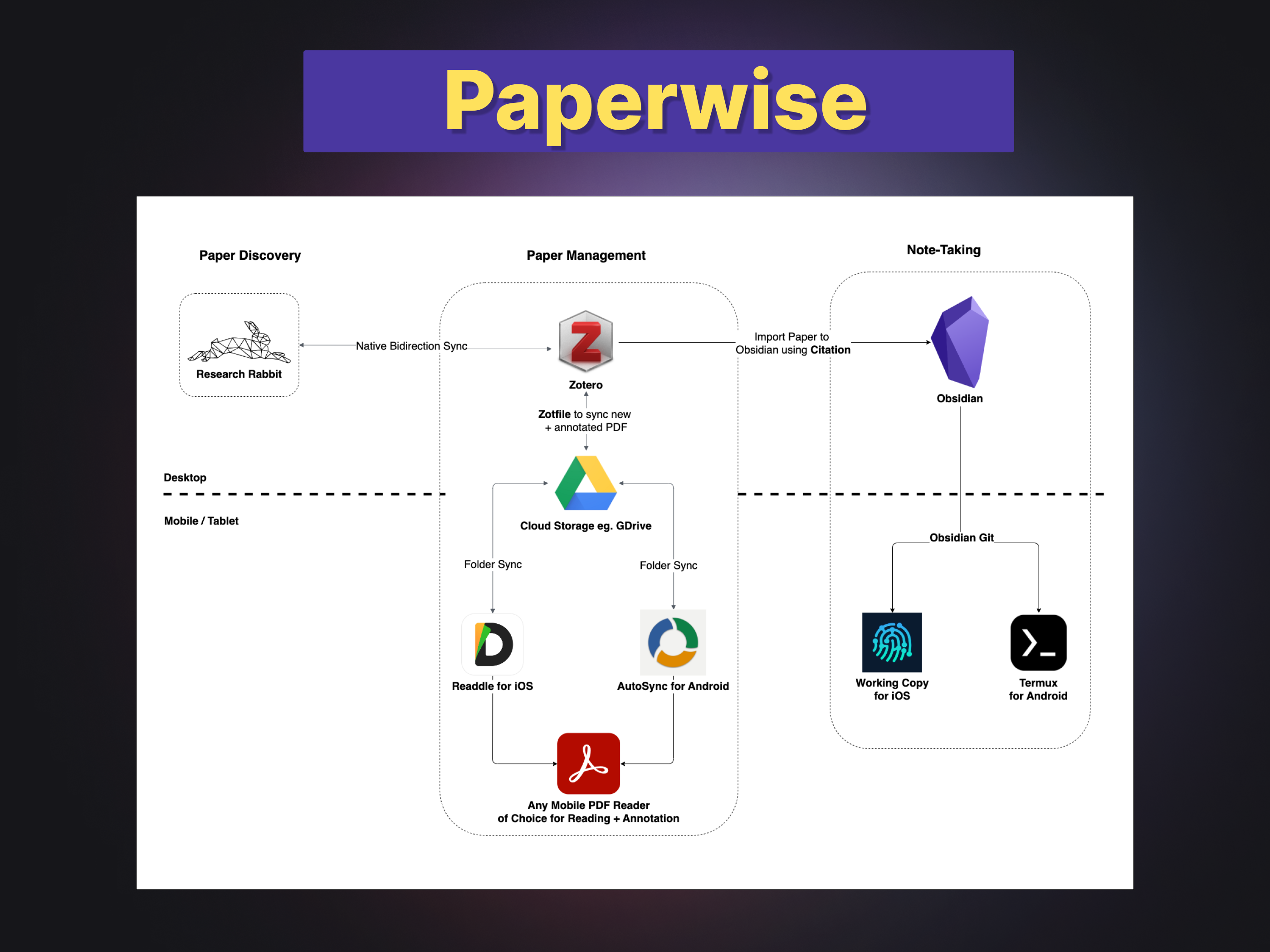
What is Paperwise?
Starter template to try out Paperwise: Github: davzoku/paperwise
Paperwise is a systematic and streamlined research workflow for managing AI papers that revolves around three core tools: Zotero, ResearchRabbit, and Obsidian. Zotero is a citation management software that allows users to organize and annotate their papers in one paper. Research Rabbit is a paper discovery tool that is tightly integrated with Zotero to offer paper recommendations based on the existing Zotero collections. Obsidian is a popular note-taking application among knowledge workers and students that encourages active note-taking for better retention and synthesis of information.
In this article, I will discuss how I set up the Paperwise workflow using these tools together with additional plugins and cloud storage sync to assemble a seamless reading experience.
Key Features
- Seamless integration from paper discovery to paper management with Research Rabbit and Zotero
- Overcome Zotero's 300MB free file size limit with cloud storage providers like Google Drive using ZotFile
- Cross-platform sync of annotated PDFs across devices such as desktop, iOS devices and Android
- Populate annotation and paper metadata automatically into Obsidian using Citation plugin.
Paperwise is modular. You can select specific components of the workflow to use, or swap out tools or plugins with alternatives that better meet your requirements. This flexibility ensures that you can tailor your research process to match your workflow, allowing you to work more efficiently and effectively.
Setup
This section describe the setup process by component.
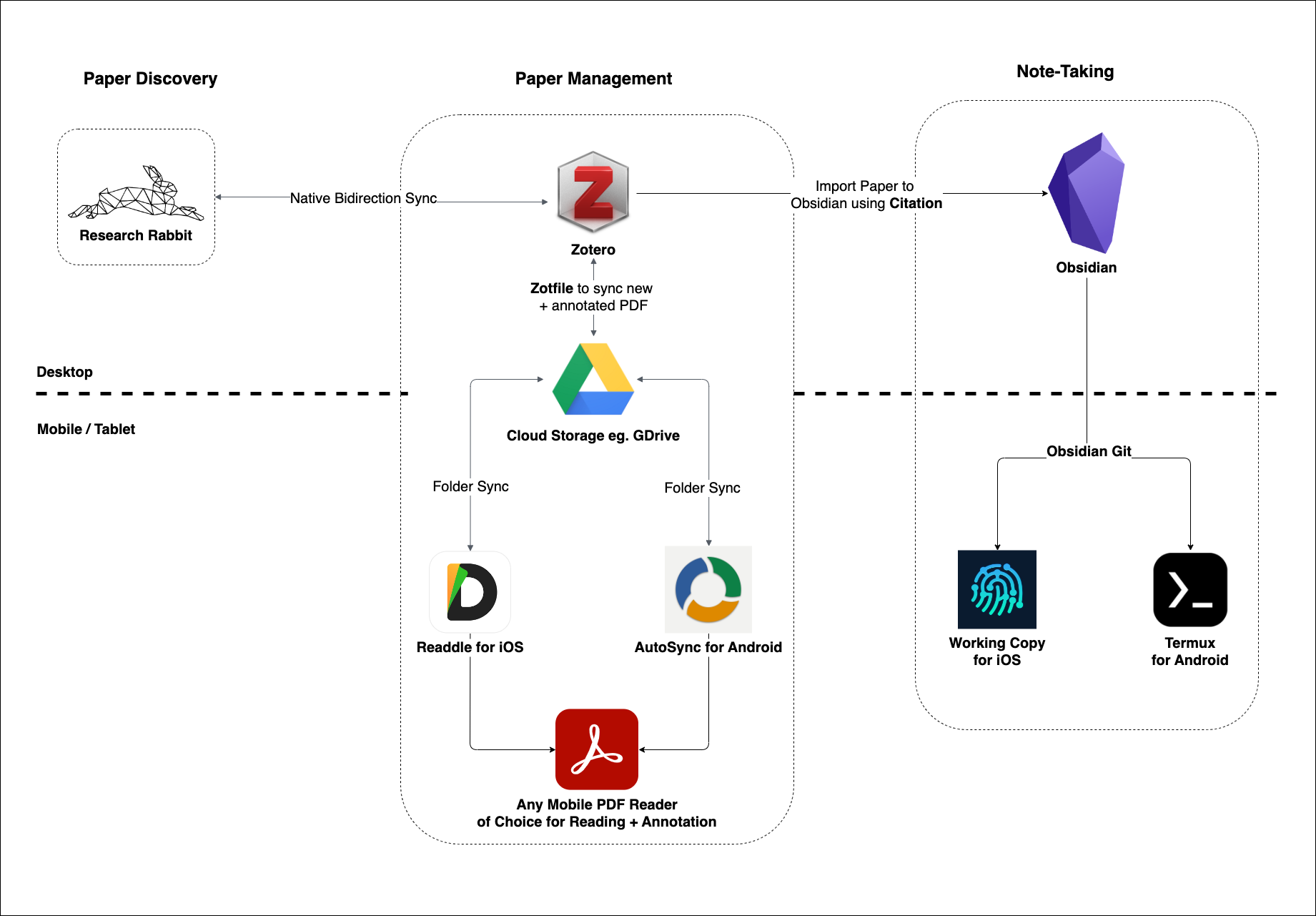
Paper Management (Zotero)
Saving Papers from Chrome
Software to install:
- Zotero
- Zotero Chrome Plugin (Other popular browsers are supported too.)
- ZotFile for Zotero
- Better BibTeX for Zotero
After installing Zotero and its Chrome plugin, you will be able to save papers from Arxiv or any website into Zotero from the address bar as such:
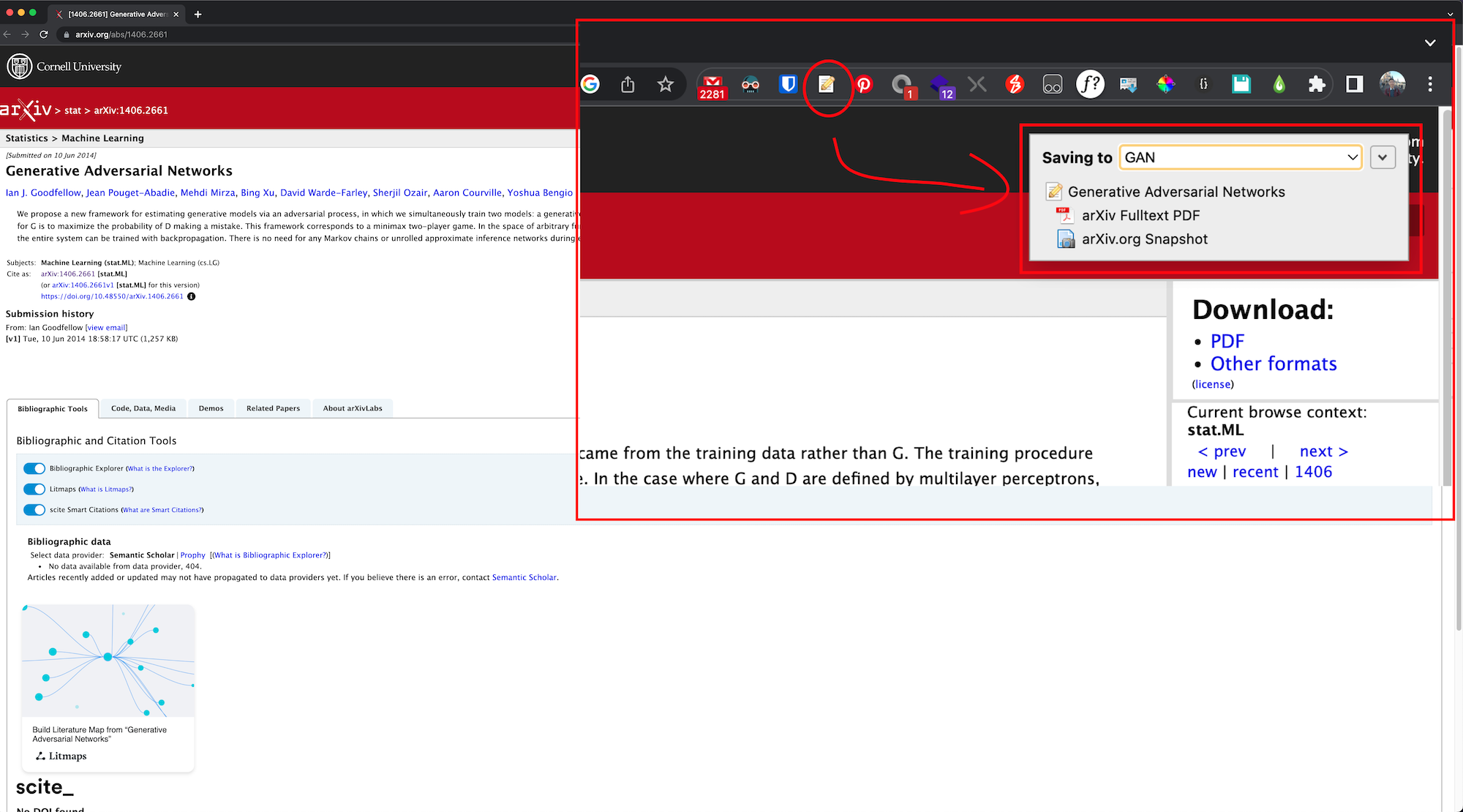
After that, I prefer to add short title to identify papers easily if it is not populated by default. This will be the short name that I will look out for when browsing through the papers on my mobile devices.
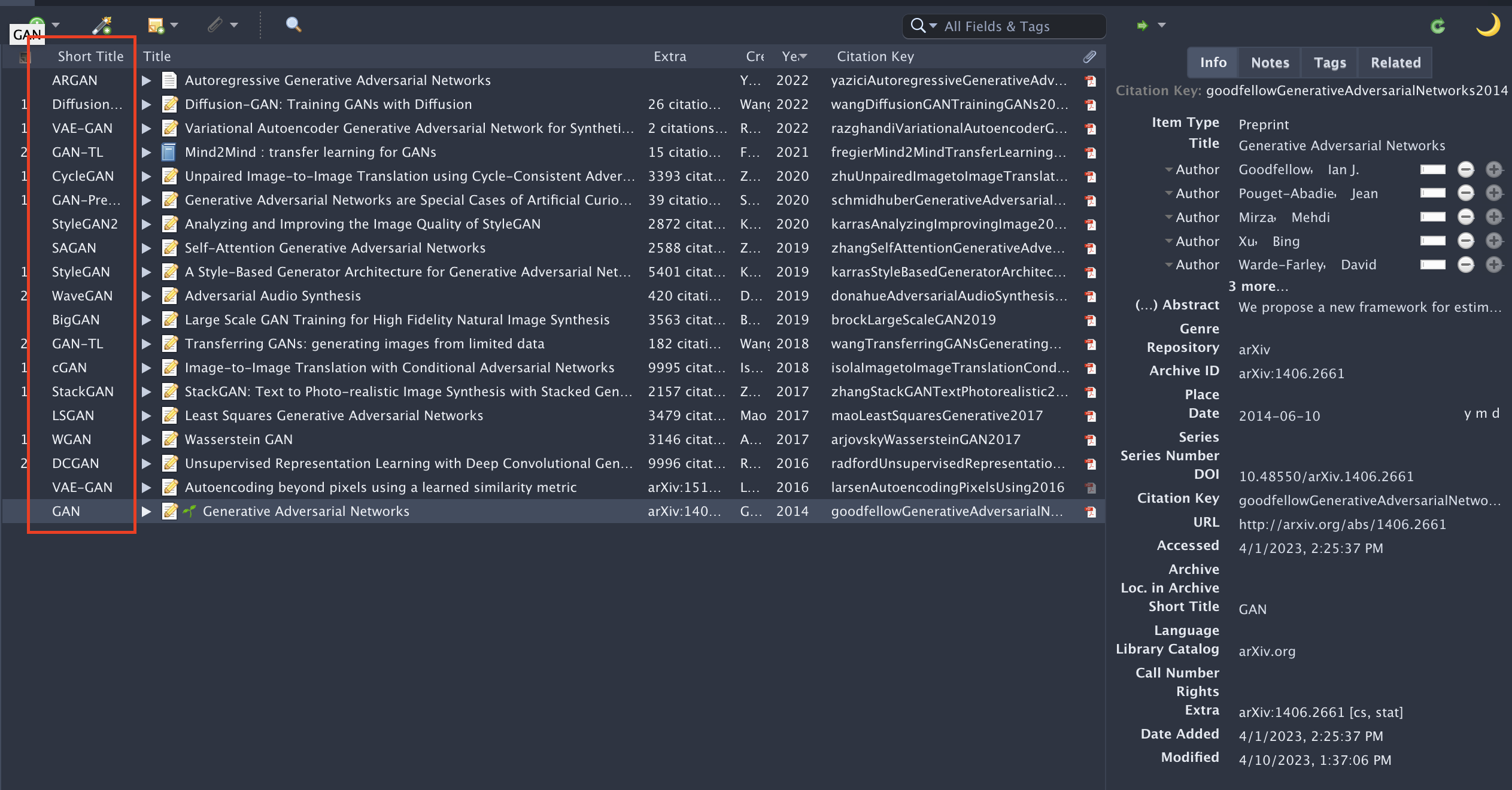
Rename and Move with Zotfile
By default, Zotero comes with 300MB free cloud storage and saved attachments will count into this storage quota. Using Zotfile, you can configure a separate file location to store the PDFs. For example, I configured my setup so that Zotfile will move any saved attachments into a folder called Zotero in my Google Drive.

Additionally, I configured a renaming strategy as such: {%y_}{%h_}{%t_}{%a}; which means {Year}_{Short-Title}_{Title}_{Author}.pdf.
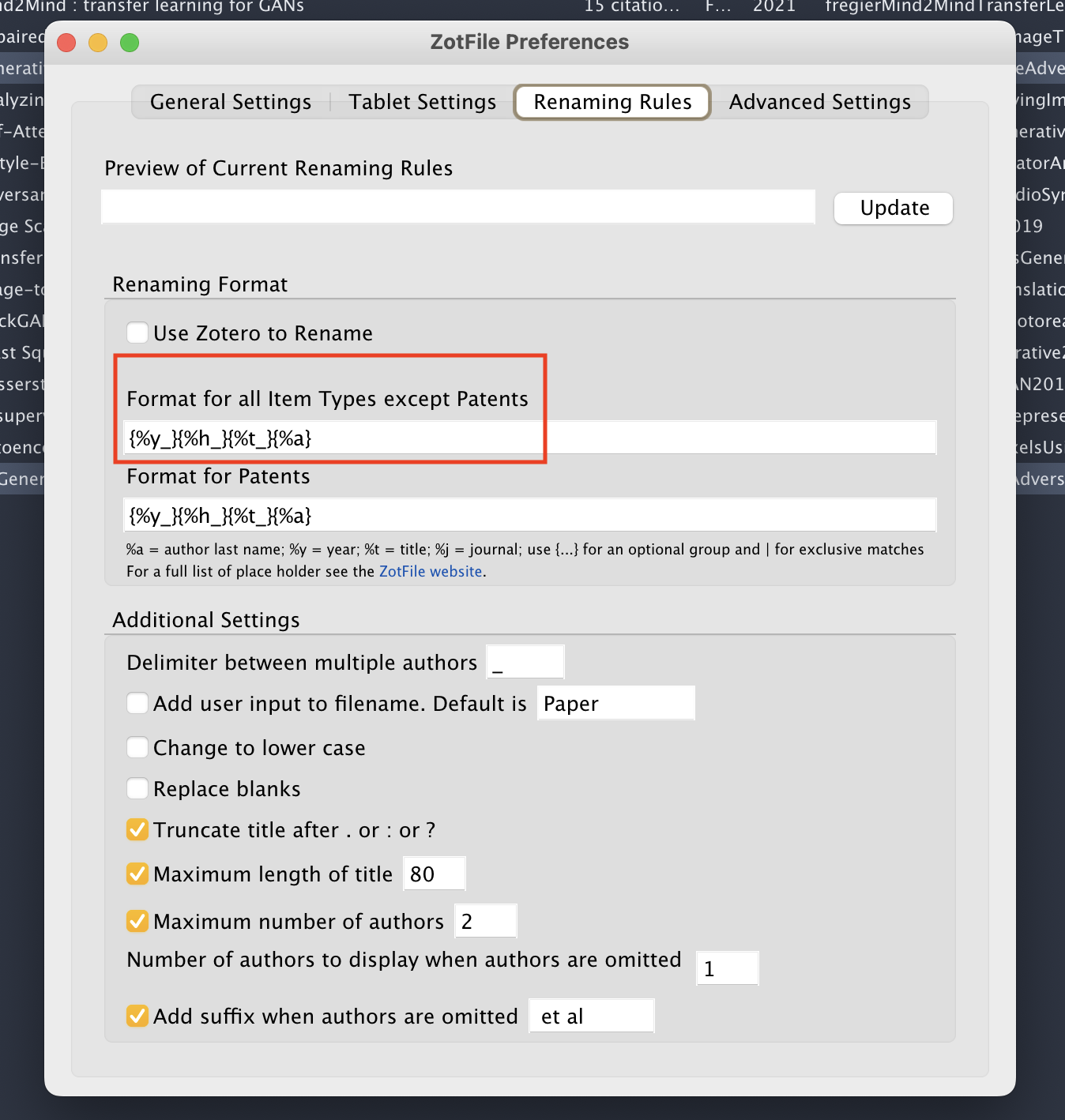
In other words, the classic paper on GANs will be named 2014_GAN_Generative Adversarial Networks_Goodfellow et al.pdf in my Google Drive.
Read and Annotate on Mobile devices
Software to install:
By default, the Google Drive mobile apps restrict users to save files for offline access one at a time, which can be limiting. However, there are free apps such as Documents by Readdle or Autosync that can help users sync a Google Drive folder for free. This means we can sync our entire Zotero folder to our mobile devices for seamless reading. This way, any annotations made on mobile devices can be synced in the background, ensuring all notes are kept up to date.
Better BibTeX for Citation
Better BibTeX is a third-party plugin for Zotero that offers advanced management and customization of bibliographic data. It allows you to generate unique citation keys using a CSL-JSON file. For simplicity, we can keep this file in the same Google Drive folder for PDF attachments. This file will be consumed by the Citation Obsidian plugin described in the later sections.
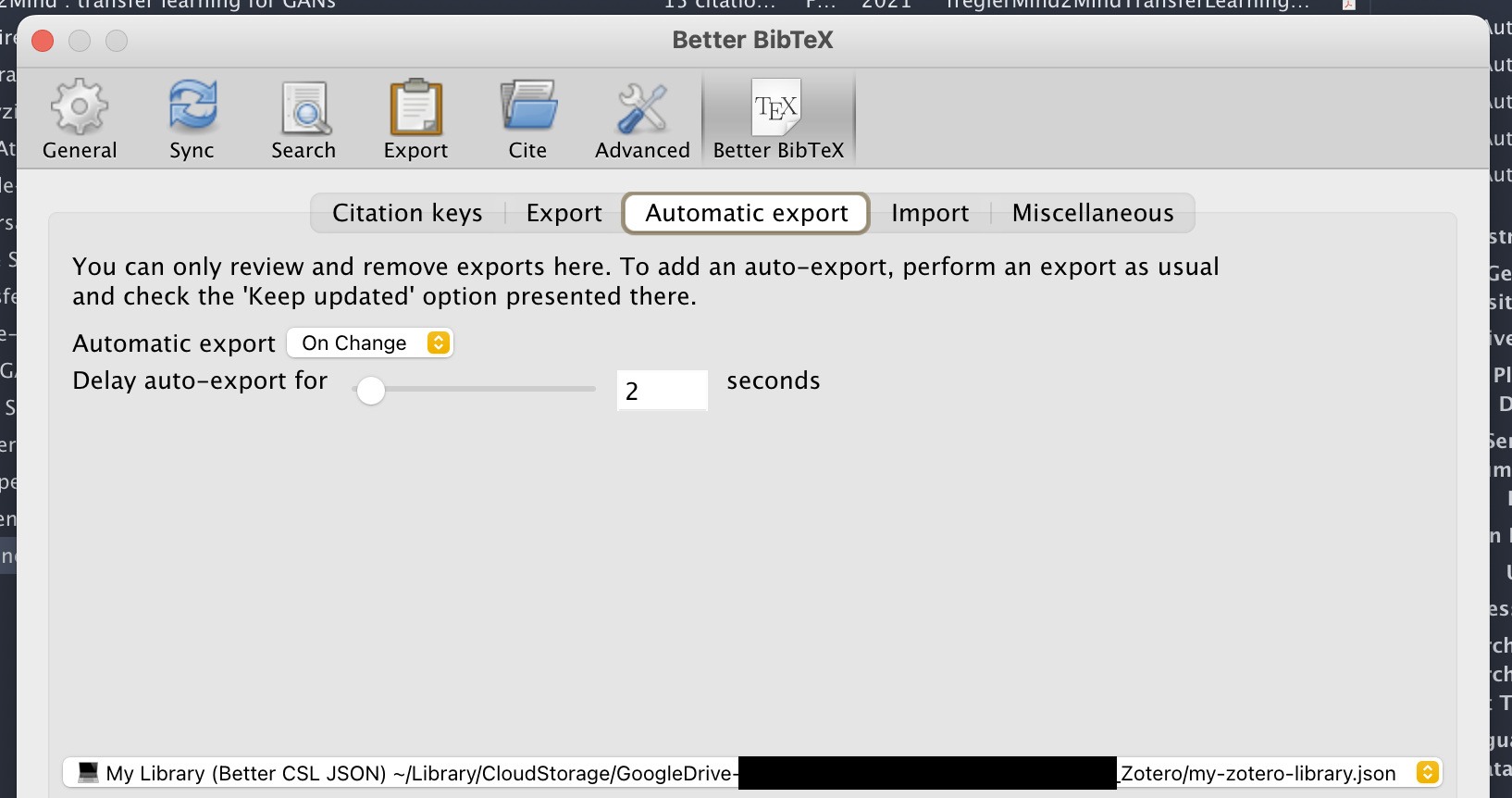
Paper Discovery (Research Rabbit)
Software Selected: Research Rabbit
Research Rabbit is a web-based tool that helps users discover research papers and other academic resources. It has a feature that allows user to import Zotero collections to discover similar papers.
In this example, I have uploaded my Zotero collection about GANs and Research Rabbit is able to recommend new papers related to the topic, helping me stay up-to-date with the latest research.
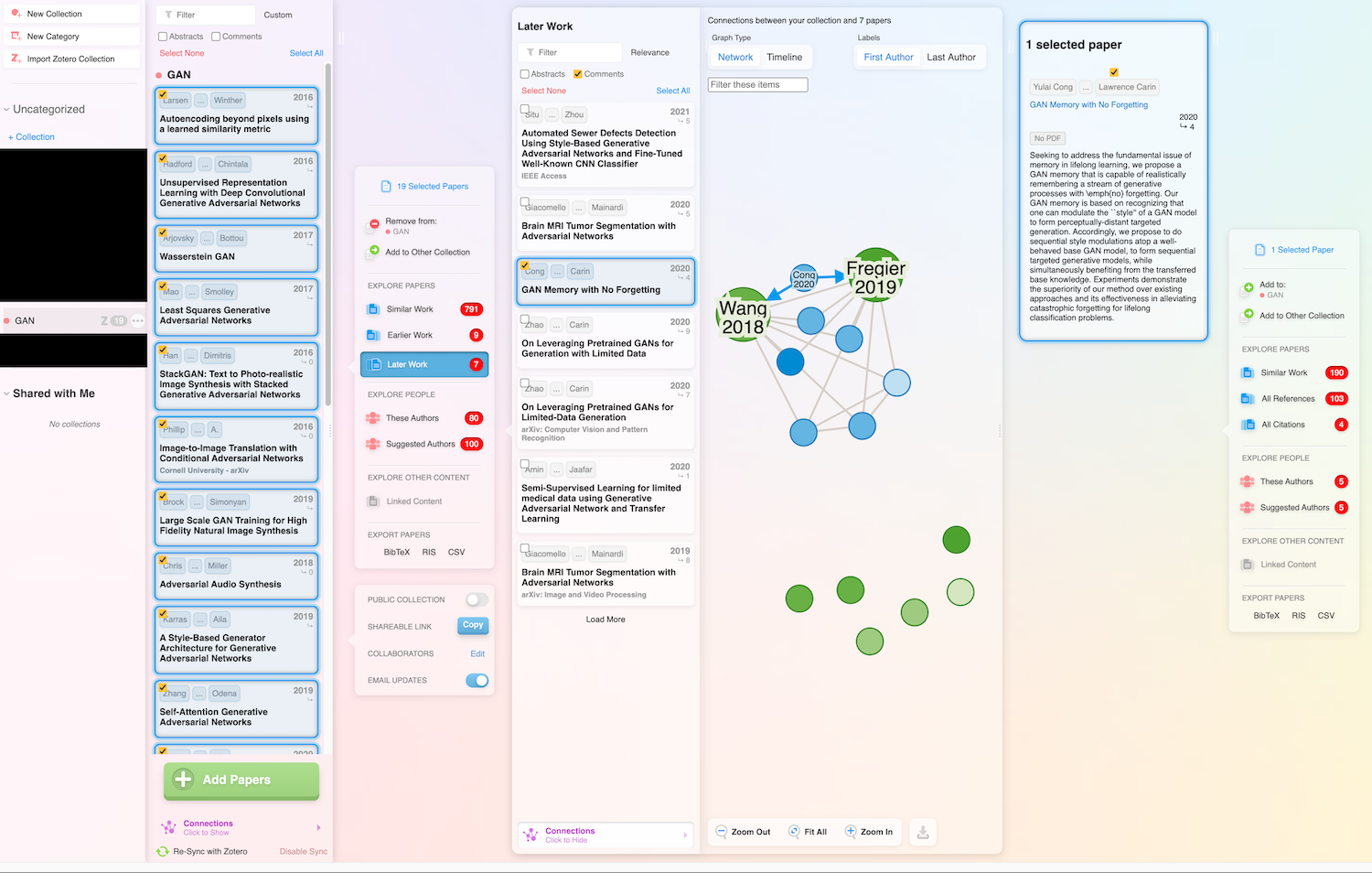
Research Rabbit is not the only paper discovery tool. There are other AI-powered tools such as Elicit and Semantic Scholar. However, as far as I know, Research Rabbit is the only one with integration with Zotero.
Note-Taking (Obsidian)
Obsidian is a versatile note-taking app with many powerful plugins. Check out my separate note to see the full list of plugins I am using.
Software to install:
- Obsidian
- hans/obsidian-citation-plugin
- denolehov/obsidian-git
- blacksmithgu/obsidian-dataview (Optional)
Obsidian is my note-taking app of choice for knowledge management, and it is closely related to the Zettelkasten method, which emphasizes the creation of atomic, interconnected notes for efficient information retrieval and synthesis.
Citation
To integrate Zotero and Obsidian, I have selected the Citation plugin.
Firstly, we will configure Citation to consume the CSL-JSON file that we have generated using Bibtex
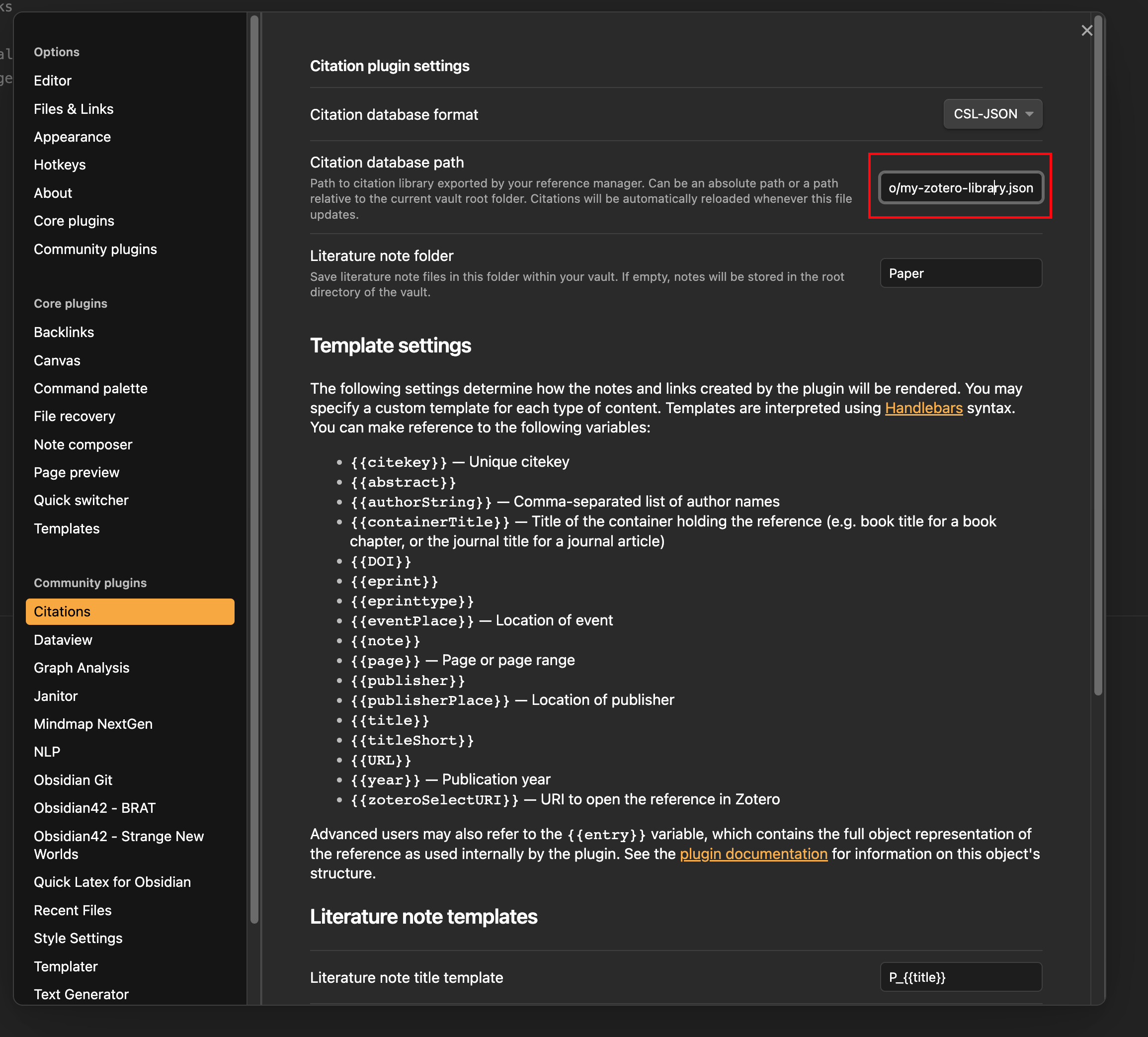
Subsequently, we can generate a literature note template based on a paper we have read.
I am using a very basic template for my use case.
---title: {{title}}shortTitle: {{titleShort}}alias: {{citekey}}authors: {{authorString}}year: {{year}}url: {{URL}}tags: papercodeUrl:isCodeAvailable:---## General Notes## New Ideas## Related Work## Future Work
This will generate a note as such:
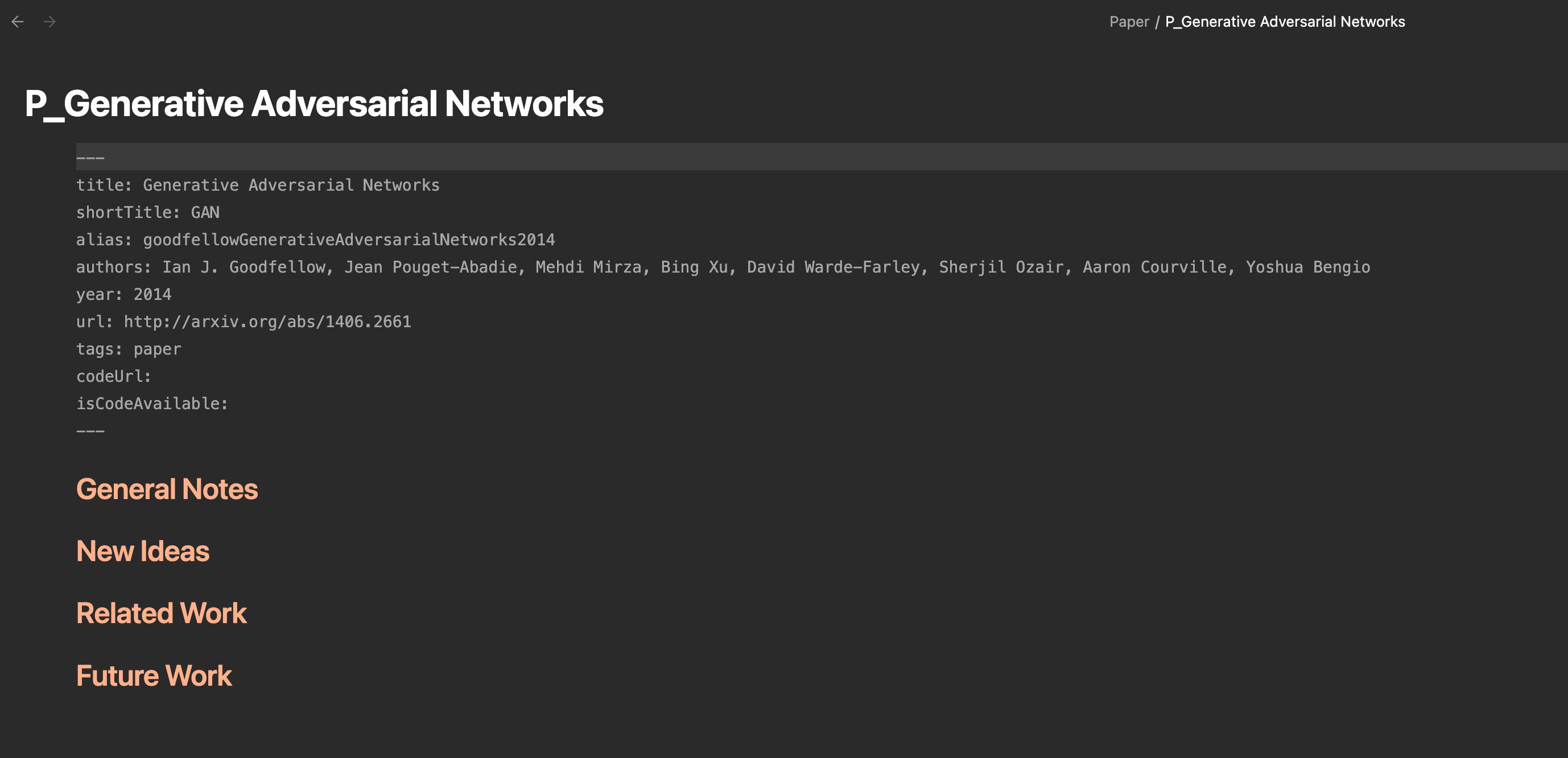
You can further configure your template by referring to the plugin documentation. I opt to not import any highlights as I prefer to highlight in fragments and it is less useful if taken out of its context. Instead, I summarize my readings in my own words, which helps me internalize the knowledge better.
The alternative plugin for Citation is mgmeyers/obsidian-zotero-integration. It also requires Better Bibtex and offers similar functionality. I chose Citations as it is slightly more initiutive for me.
Obsidian Data View
Additionally, you can generate a Notion-like table view using the Data View plugin by writing a similar SQL-like query:
TABLE file.name as name, shortTitle, year, isCodeAvailableWHERE contains(file.tags, "#paper")SORT shortTitle asc
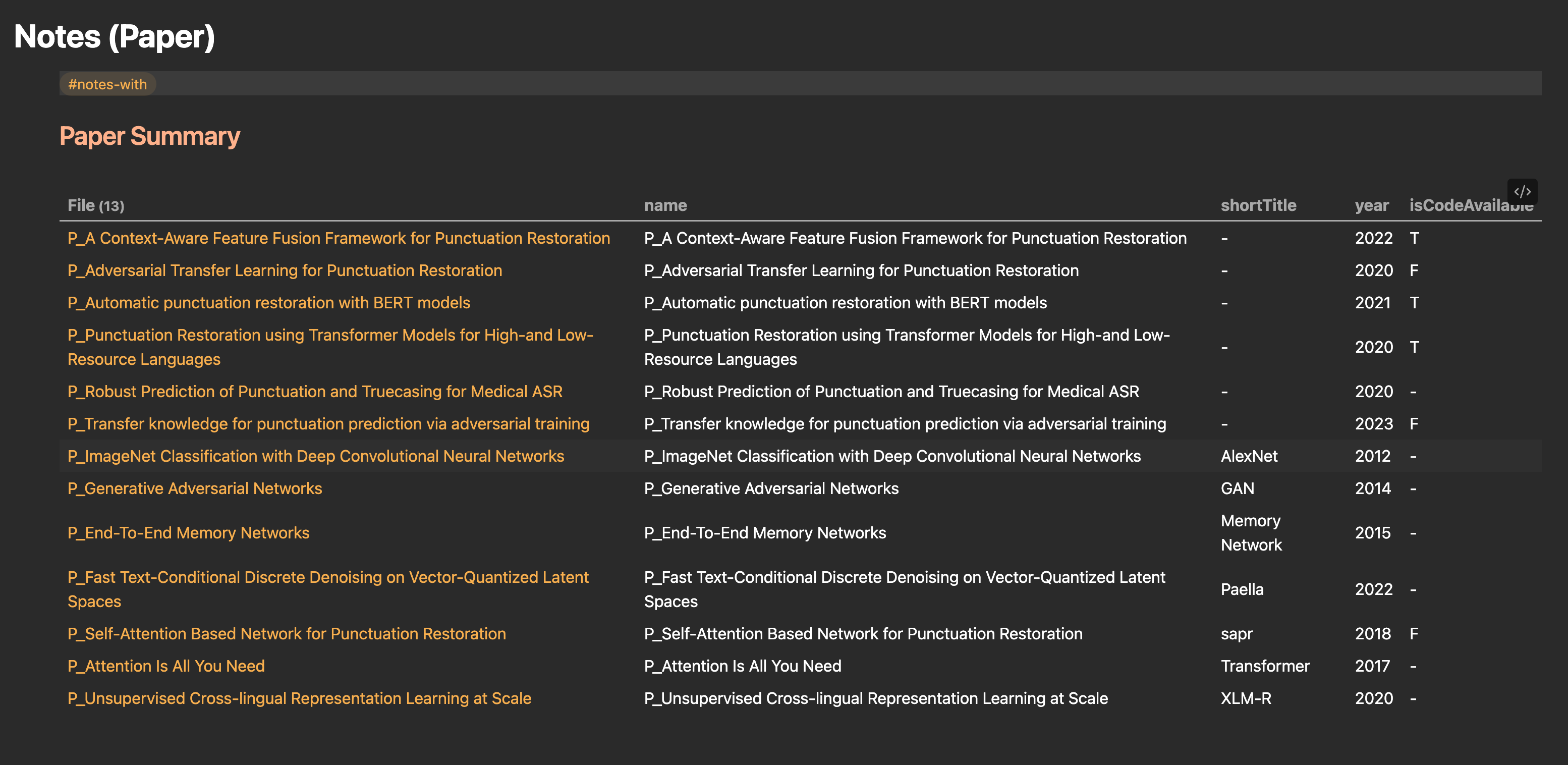
For other examples of how I use Data View, check out this note.
Obsidian Git
Software to install:
To sync your notes across multiple devices, I recommend using Obsidian Git with default settings as described here.
If you want to sync your Obsidian Vault on iOS devices, you will need the paid version of Working Copy because iOS apps run in a sandbox environment. To set up folder sync on Working Copy, follow the steps outlined here. Subsequently, you will be able to open the vault in Obsidian iOS app.
If you want to sync your Obsidian Vault on Android devices, I suggest using Termux, an Android terminal emulator that allows you to install Git and run Git commands to sync your repository. Unfortunately, a full-featured Git Client GUI like Working Copy is not available for Android. While there are other possible options like MGit, GitJournal, Spck Editor, they all have their own limitations and making them unsuitable for our specific use case.
Conclusion
I hope Paperwise offers you some inspiration in revolutionize your research workflow. By adopting Paperwise with Zotero, Research Rabbit, and Obsidian, you can easily manage your research papers, discover new and relevant research, and take active and deliberate notes that seamlessly integrate with your paper management and citation needs.Remember, you can adapt this workflow to fit your needs, swapping out tools as you see fit. Don't hesitate to reach out to me on Twitter for any suggestions or feedback. Try this workflow today and experience the benefits for yourself!
Additional Thoughts
The topic of syncing processed notes across different software is a popular one in the field of knowledgement management. In fact, while writing this note, a similar article has appeared on my social feed. It's fascinating to see how different users have adapted the tools to fit their own needs and preferences.