Jupyter Tips & Tricks for Python, R, Julia
👷♂️ Work in Progress 🚧
This article is developing. I am probably still piecing the fragments of ideas in the right places. Feel free to poke me on Twitter to finish this piece.
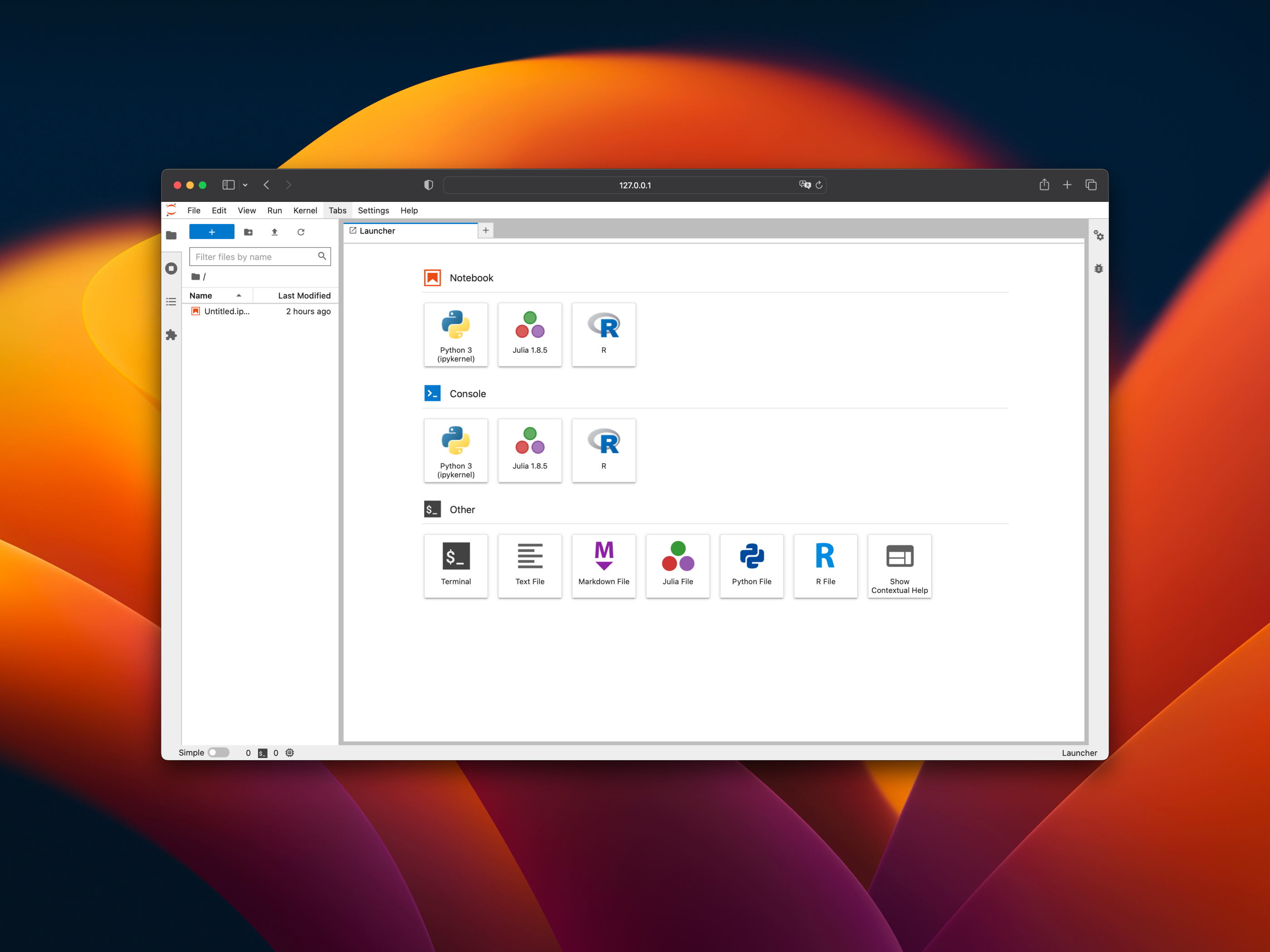
Jupyter is a popular tool for data science as it provides a user-friendly web-based interface for writing, executing code and observing the results in real-time.
Kernel Management
One of the charms of Jupyter is that it can support multiple programming languages such as Python, R, Julia and others by installing different kernels into the user's local machine. Having a basic understanding of Jupyter kernels will help you appreciate Jupyter better and give you an idea of fully utilising the tool.
When you use a Jupyter notebook, you write code in cells and run them. A kernel is a program that executes the code and returns the results to the Jupyter notebook. Each kernel is written specifically for a particular language and contains the components and dependencies required to execute code written in that language.
List Installed Kernels
You can list the installed kernels by running jupyter kernelspec list in the terminal.
Sample Output:
Available kernels:ir /Users/walter/Library/Jupyter/kernels/irjulia-1.8 /Users/walter/Library/Jupyter/kernels/julia-1.8python3 /opt/homebrew/Caskroom/miniconda/base/share/jupyter/kernels/python3
Remove a Kernel
Run jupyter kernelspec remove <kernel-name>
Sample Output:
Kernel specs to remove:ir /Users/walter/Library/Jupyter/kernels/irRemove 1 kernel specs [y/N]:
Add a Kernel
The steps to add a kernel varies from language, and the installation steps may be obscure for a user from another programming language.
The following steps assume that the programming language has already been installed.
Adding Python Kernel
Run pip install jupyter in your terminal.
Adding R Kernel
- From the terminal, type
Rto start R console. - In R console, type
install.packages("IRkernel")to install IRkernel package - Type
IRkernel::installspec()to register the kernel in the current R installation
Alternatively, you can use RStudio GUI to install the package in place of step 1 and 2.
Adding Julia Kernel
- From the terminal, type
juliato start julia console - In julia console, type
Pkg.add("IJulia")to install IJulia package.
Shell Aliases
This is my personal tip:
I like to add aliases for commonly used commands. For example, I can type jl to start jupyter lab and jn to start jupyter notebook.
alias jn='jupyter notebook'alias jl='jupyter lab'
See update alias · davzoku/dotfiles@baf915a